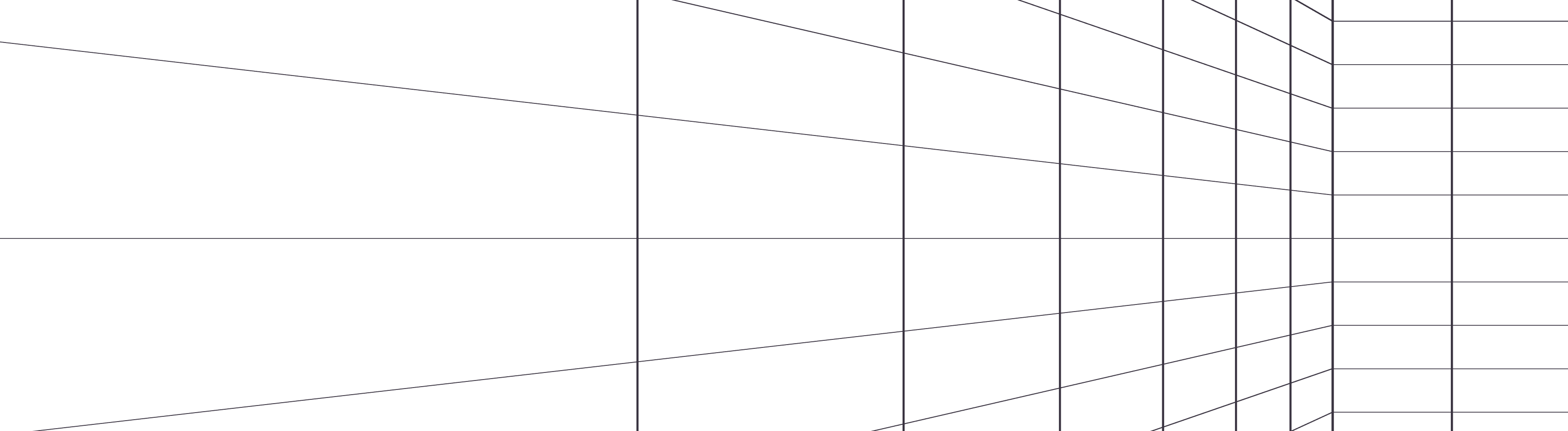How to use CodeRabbit to validate issues against Linear Board
by 

Aravind Putrevu
Product
English
September 04, 2024
4 min read
September 04, 2024
4 min read

Cut code review time & bugs by 50%
Most installed AI app on GitHub and GitLab
Free 14-day trial